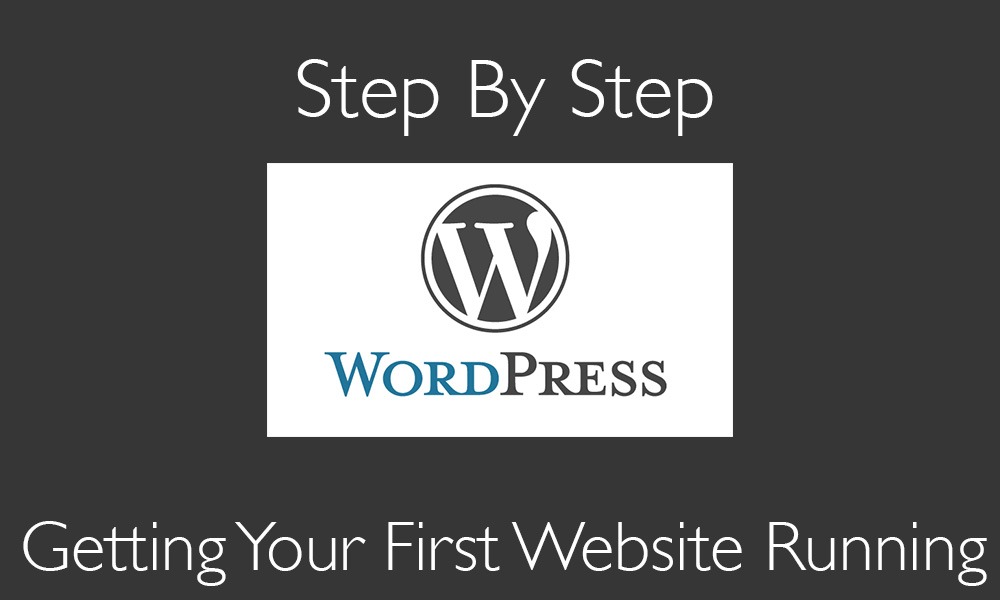
Ever wondered whether building a website is complicated and if you are up for it? Well, let me tell you the truth. Building and maintaining a website used to be complicated but with the advancement of web technology and internet in general you can setup your own website without having to write a single line of HTML code.
As a matter of fact for anyone starting their first online site I highly recommend using WordPress. WordPress is the most popular CMS on the web. A CMS stands for Content Management System. However, WordPress alone is not enough to get your site up and running for the whole world to see. In this guide I am going to go through the step by step process of launching your first website in 10 minutes. Yes, you heard me correct! Just 15 minutes of your regular time is all that it takes to make a first online presence.
Things You’ll Need
A Domain Name – This is the name that people enter in their browser to visit your website. For every website on the internet there are two main components – domain name and web hosting.
Web Hosting – Your web hosting account is where you store all your files, pictures, assets etc. that can be accessed online. These days most providers like GoDaddy offer domain name and hosting solutions as a package with little or no setup required.
Basic Content For Your Main Pages – This is another key thing you must prepare before the launch of your new website. Make sure you have the basic content for all your main pages ready. you don’t wanna launch a site that looks empty without anything to read on it for your initial visitors.
Let’s illustrate the above concepts with a simple example. Let’s say you want to build a park for people to come and visit. First you have to register the park with an unique name with the local municipality. The name that you choose for the establishment can be compared to domain names.
Now that you have a name you need to buy a piece of land in order to start building your park. This “piece of land” can be compared to a web hosting account that allows you to access some space and host your website online.
Some Basic Content & Pictures – If you are serious about launching your first website then I am pretty sure that you have been scribbling some content for the different pages. Also, assuming that you own a small business or starting a fresh brand you must have your logo ready (PNG format) even before you start building your website.
Registering Your Domain
I personally recommend that you stick to GoDaddy for domains since it’s the most popular name out there. Simply go to GoDaddy and start searching for a domain name. It might take a while to search for what you are looking for since most of the .coms are no longer available these days.
Once you are happy with your name register it for 2-3 years and you will receive a great discount for bulk year purchases. Do not register for any other additional service during the checkout process. Once your domain name is registered you will get a confirmation email from them.
Get Your Web Hosting Account
For web hosting I suggest you stick to GoDaddy since they will setup your domain automatically to be used with their own hosting service. In case you are hosting your website somewhere else then you should get the nameservers and configure them with your domain names.
Web Hosting itself is a large topic and I would cover more about it in another article.
Install WordPress
 This is how we are going to ensure that your website is ready in the blink of an eye. WordPress is extremely easy to install if you are using GoDaddy hosting. As a matter of fact these days most web hosting providers provide you with a one click WordPress installation process.
This is how we are going to ensure that your website is ready in the blink of an eye. WordPress is extremely easy to install if you are using GoDaddy hosting. As a matter of fact these days most web hosting providers provide you with a one click WordPress installation process.
Steps for Installing WordPress on GoDaddy
- Login to your Web Hosting Account
- Once you are inside your C-Panel find WordPress icon under the web applications section. Click It.
- On the top right you will find a button that says “Install This Application”. Click It.
- Scroll down and select your domain name. You can choose either the www or non-www version of the domain name.
- Scroll further down and make sure you fill in all the information regarding your email, username, password.
- I suggest you enable two factor authentication and multisite. Whether you are planning to use multisite in the future or not it’s always ideal to keep your options open from the beginning.
- Finally under Advanced Settings select “Automatically manage advanced settings for me”.
- Once you have gone through all the options click on the install button the bottom right corner.
WordPress should now be installed and it generally takes 5 minutes to show up on your live site. Try refreshing your domain name and you should see a white blank website with “hello world” written on it. This means that WordPress has been installed successfully and you can start using the CMS on the back end.
The default URL that you should use to login to WordPress is: http://yoursite.com/wp-login.php (copy paste this and replace yoursite.com with your actual domain name.
Steps for WordPress Manual Installation
Even before I go through the step by step process of wordpress manual installation I should be honest and let you know that this process is a little complicated and not recommend for beginners.
- Download all WordPress files from WordPress.org
- Install a FTP File Transfer Manager like Filezilla
- Create a FTP Account under your host linking to the directory for your domain.
- Transfer all WordPress files from your computer to your hosting directory.
- Open PHPMyAdmin from your Cpanel
- Create a new Database, a new user (with all privileges). Open notepad on the side and write down all the database names, password etc. for reference and backup purpose.
- Open wp-config file and configure the database details manually.
- Now launch your website to start using WordPress.
In case you are having difficulty following the steps check this video for manual WordPress installation.
Upload All Content
This is the final step for setting up your first website. Once you are logged in to WordPress you can see an admin bar on top of every page throughout your website. Under the New Tab start adding all your posts and pages. WordPress does the rest for you.
Considering that you have never used WordPress before you might come across the word plugin quite a few times. A plugin for WordPress allows you to add extra features to your website. In order to install a plugin you need to go to your dashboard and under plugin select New.
Your Website is Online! What Next?
Well, in the beginning of the post I promised that if you follow all of my steps then you should have a live website up and running with your content. Now, it’s time to dig into WordPress and fine-tune all the pages, add more content and install new plugins to improve the functionality of your website.
As a website owner you should always remember that a site is never complete. It needs constant improvement, fresh content and monitoring if you are planning to get traffic and new leads for your business. I am going to end this article here since I want to talk about how to achieve these goals once your basic website is online.
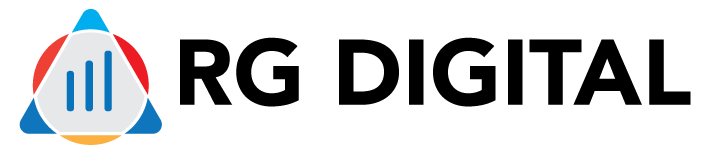
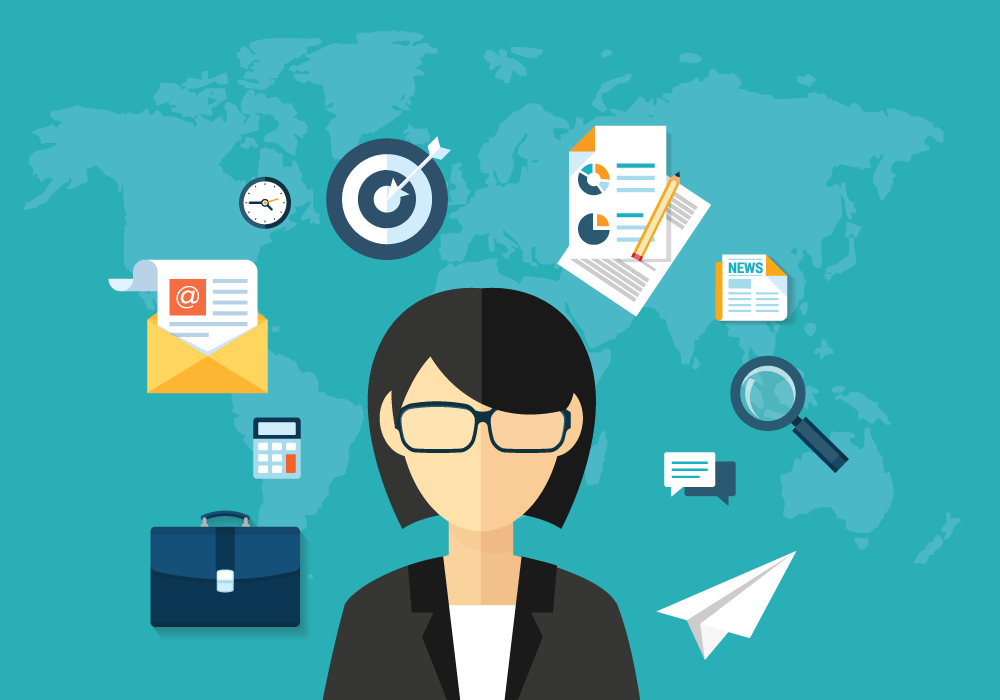
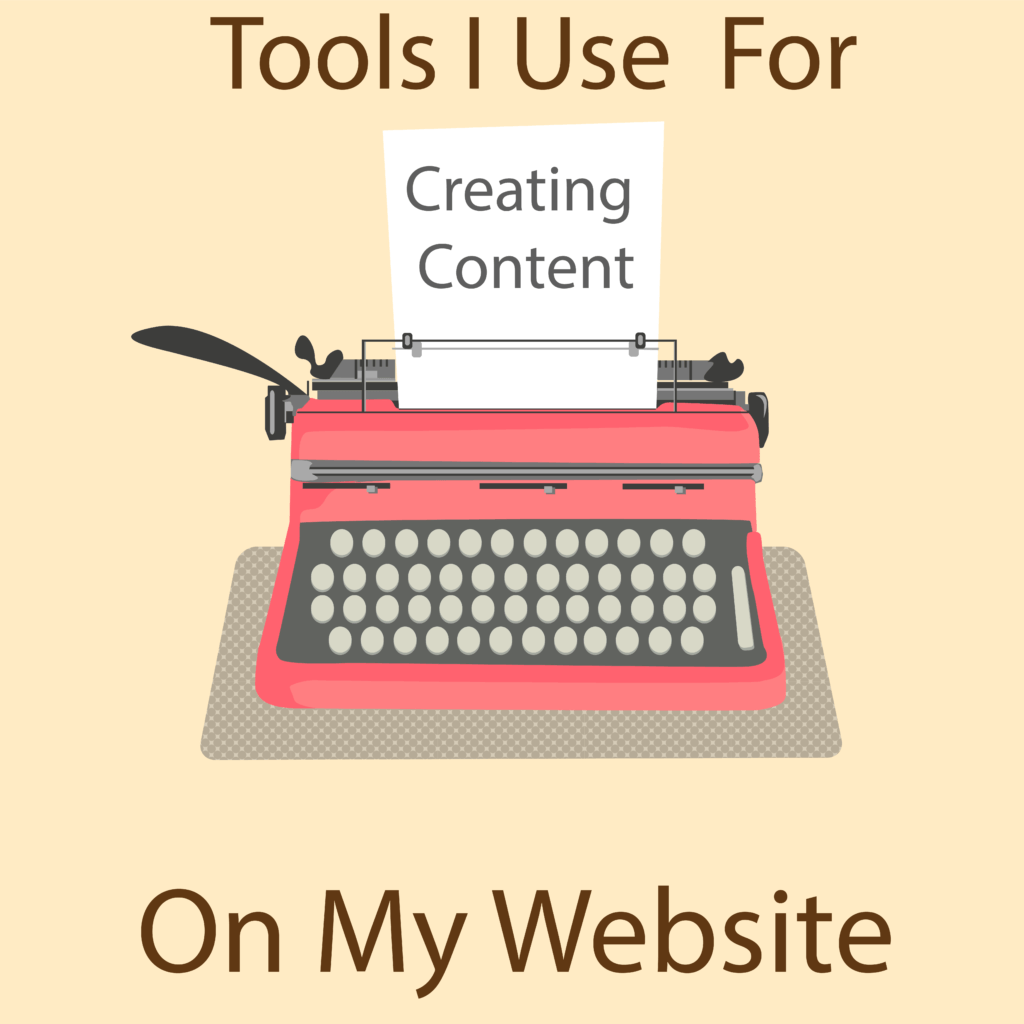
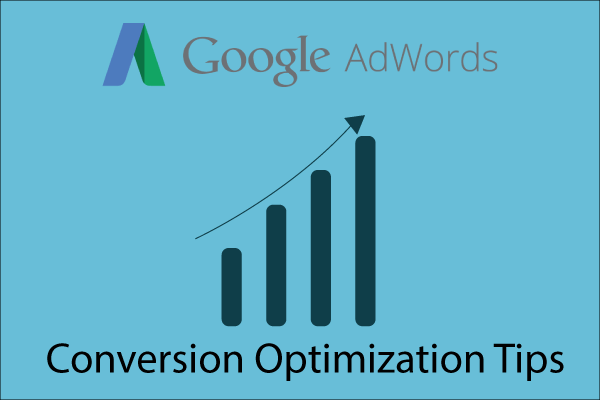
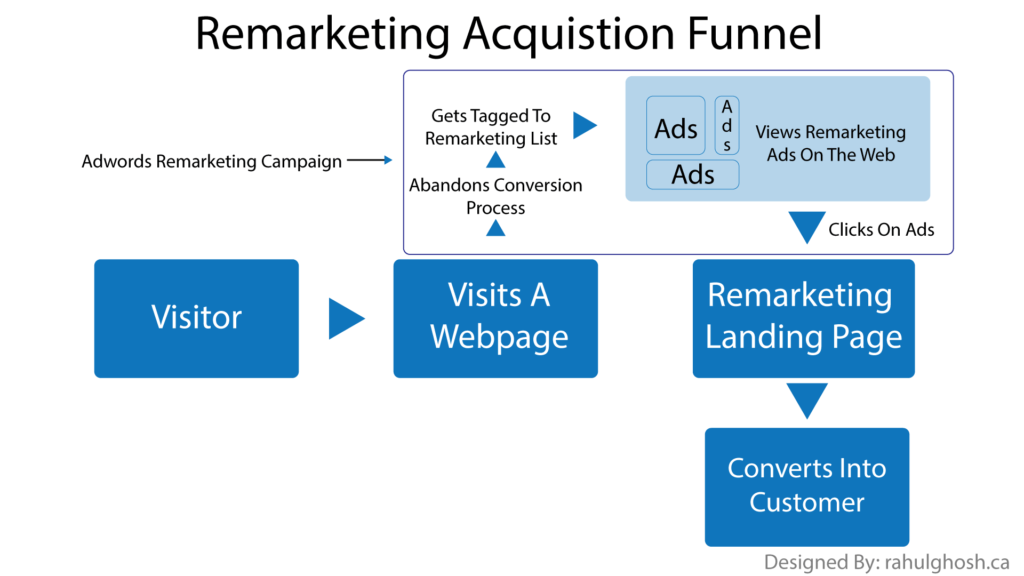
0 Comments