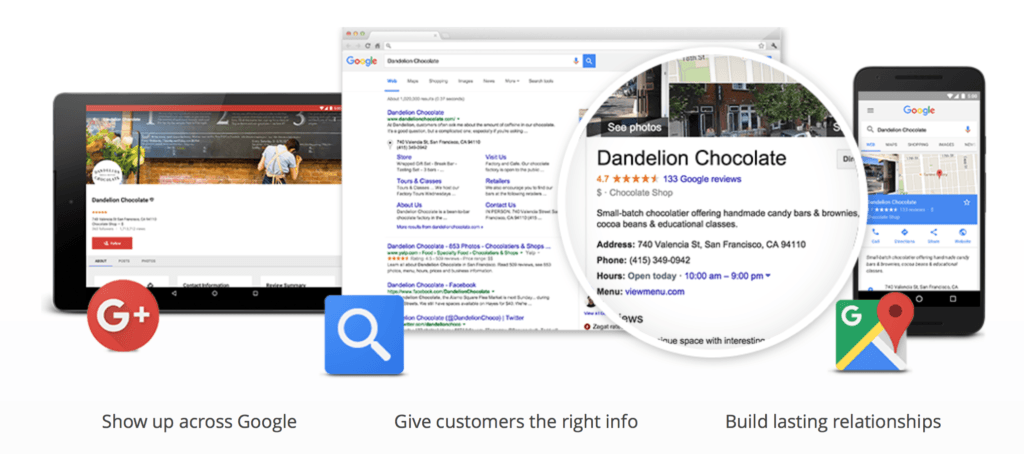
Google My Business is a great tool for any business owner to gain exposure online. Actually, Google My Business is a suite of products that Google compiled together in a tailored environment specifically for business owners. In this guide I am going to teach you everything you need to know in order to setup Google My Business for your organization and who you can leverage their free tools to generate brand awareness as well as more customers.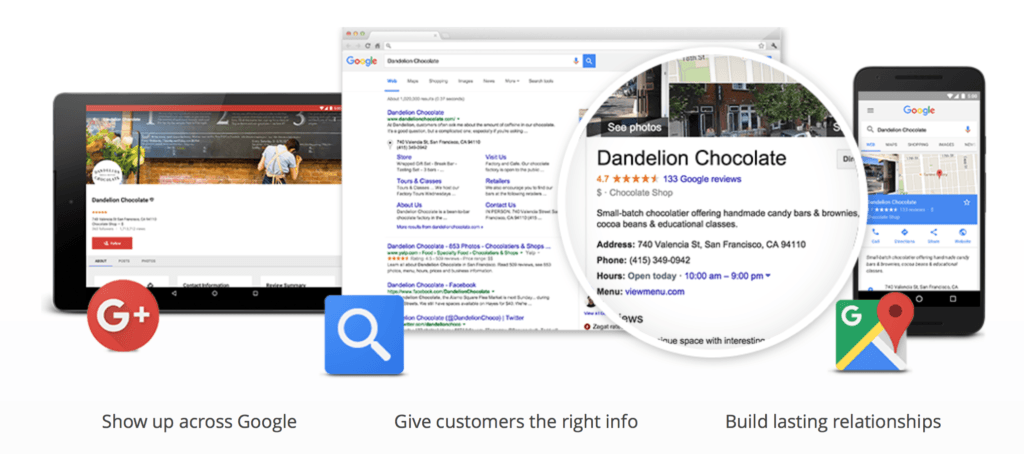
What is Google My Business
Before I dive into the step by step process of setting up your business online let’s take a detailed look at what Google My Business is all about.
People are always searching Google for new places and location using Google search and maps. If you do a quick search for “sushi restaurants in Toronto” you will come across a list of restaurants based on your geo-location and ratings. This list is generated by Google from their business directory.
Using My Business you can display your own company not only on Maps but also when people search for related services. The main components for My Business include:
- Main Business Dashboard
- My Business Insights
- Google Analytics Dashboard
- Adwords Express
- Your Google+ Page
The five components listed above can change your business dramatically if you know how to utilize them to their full potential. The most common problem I find when talking to small business owners is that they are extremely confused how all of these components work together. One of my objectives in this My Business tutorial is to educate you in synchronizing these tools that makes sense to you as a business owner.
How To Get Listed in Google My Business
The first thing that you need in order to get started is a Gmail account. It’s extremely important that you choose a proper email address preferably the one that’s associated with your Google+ business page. If you do not have a Google+ business page yet, I suggest that you create a fresh account.
Once you have your gmail account ready follow these steps to list your business:
- Go to google.com/business
- Assuming that it is your first time on google my business click on “Get on Google” blue button on the top left.
- Now search for your address and find it.
- If you already find your business listing, click on it and request for admin rights.
- If you do not find your listing for the address select the “add your business” option at the bottom.
- Fill out the information page and add your business to Google.
- Make sure you check the box at the end of the form if you are delivering goods or providing services at the location.
- Now you will see your listing added to your Google My Business profile. (but wait, it’s not verified yet).
How to verify your Google My Business Listing
When you add your information to Google My Business your listing will not be displayed right away when someone searches it. In order to start showing your business to the public you need to verify your business first.
Please read the steps carefully because it will save you a lot of time when you are trying to verify your business.
- Search your business and select “This doesn’t match”. If you already find your business listed follow these steps to claim your listing.
- Google will email you a postcard with a special code once you submit your listing. In special cases they may verify your business by calling up. In United States and Canada the postcard takes 10-12 days to arrive.
- During the waiting period you will see a notification bar on your My Business profile saying that your business is not verified yet. This is perfectly fine.
- Once you get the postcard open it up and enter the code inside your account.
- Do not be impatient and request for another verification if you don’t get any mail within 10-15 days. This happened to me once and what they do is void your previous code and re-issue another one so you are back to waiting another 15 days.
- If you need help verifying your business you can contact Google support forums for business owners and post your issue. There are experts in the forum who will look into the matter and ensure that your business gets listed provided your information is correct.
Connecting Your Google+ Page to Your My Business
This is another step that many people find difficult to execute. Once your location is verified you need to ensure that your Google+ brand page is connected to your business. There have been tests that a verified Google+ page allows your listing to be shown more often to users searching locally.
Method 1: Brand New Google+
If you are creating your Google+ page for the first time then follow the steps:
- Inside Google My Business select the tab that says brand pages.
- Click on the blue plus icon on lower left
- Follow the steps and create your Google+ page.
Method 2: Existing Google+ Page
If you already have a Google+ page simply follow the steps to connect your account:
- Go To Google My Business
- Click the hamburger menu (setting) on top left
- Scroll to profile and select “connect a different page
- If you don’t have access to the page that you want to connect make sure that the email address that you are using for your profile has administrative access to your original Google+ page.
- Finally if you did everything correctly (provided you have verified your location) you will see a verified checkmark beside your page.
Explaining The My Business Dashboard
Insights – This is the section that gives you a glimpse of how users are viewing your business listing when they search on Google. The insight is very different from the analytics tab that is located below it. The insights tab deals specifically with your business listing and has nothing to do with your website traffic details.
Analytics – This tab gives you a screenshot of your Google Analytics stats. Once you click on it you can go in-depth. In order to see the stats you need to first connect Google Analytics to your My Business account.
Adwords Express (Optional) – This is a the dashboard for your Adwords Express in case you have Adwords setup with your current email. If you are using the regular Adwords then this section might be missing.
Google+ Link – This is found at the very bottom of your dashboard and allows you to post an update on your Google+ page.
Relevant Tips and Tricks For Google My Business
- Ensure your business is verified. This will allow you to import all your business data in Google Adwords.
- Always use a consistent email address for your My Business and other Google service.
- Browse your insights data to get an idea of how customers are interacting with your business when they search on Google. You can also see a statistics of when people are calling your business.
- Update your Google+ page linked to your my business account. This will help boost your brand impressions on Google search.
- Use Adwords express to run advertisements for your local business if you are not familiar with Google Adwords. The express version is specifically designed for local business owners with limited experience.
- If your business has more than one location then go to the locations tab and add your new location. You can also add multiple brand pages under the same business. This works particularly well for franchisee owners.
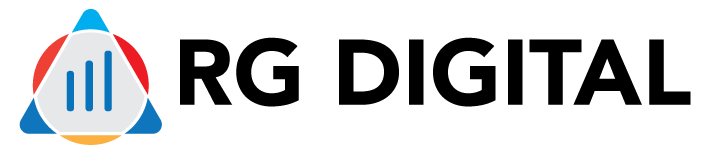
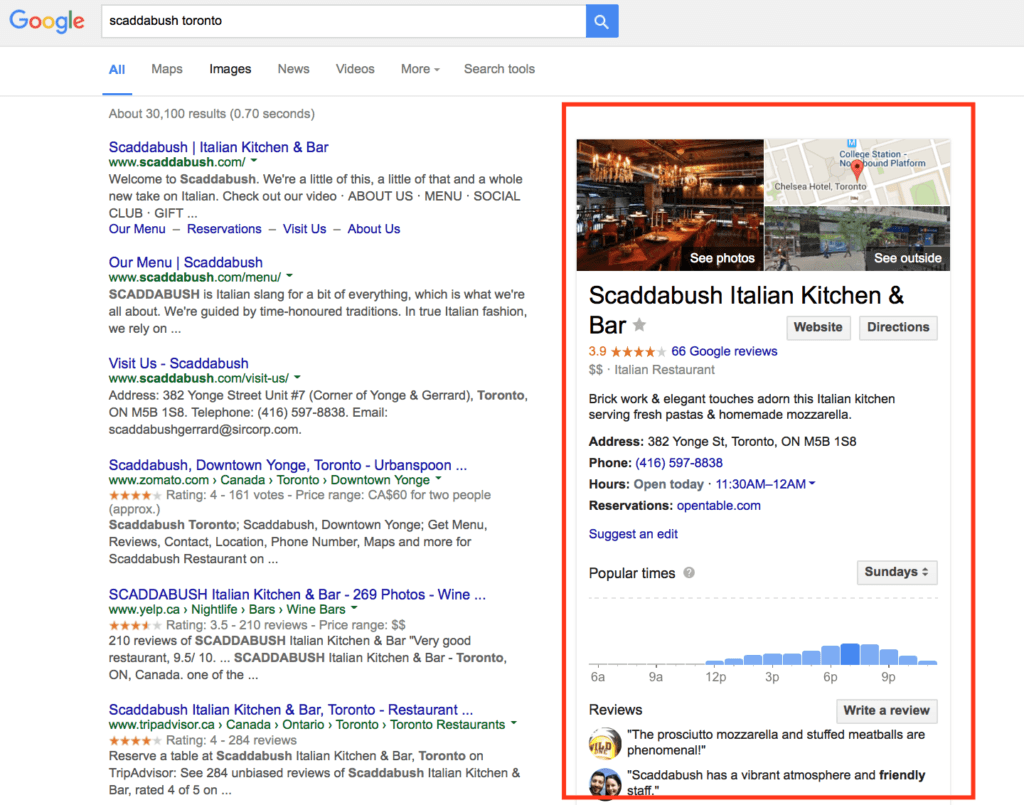
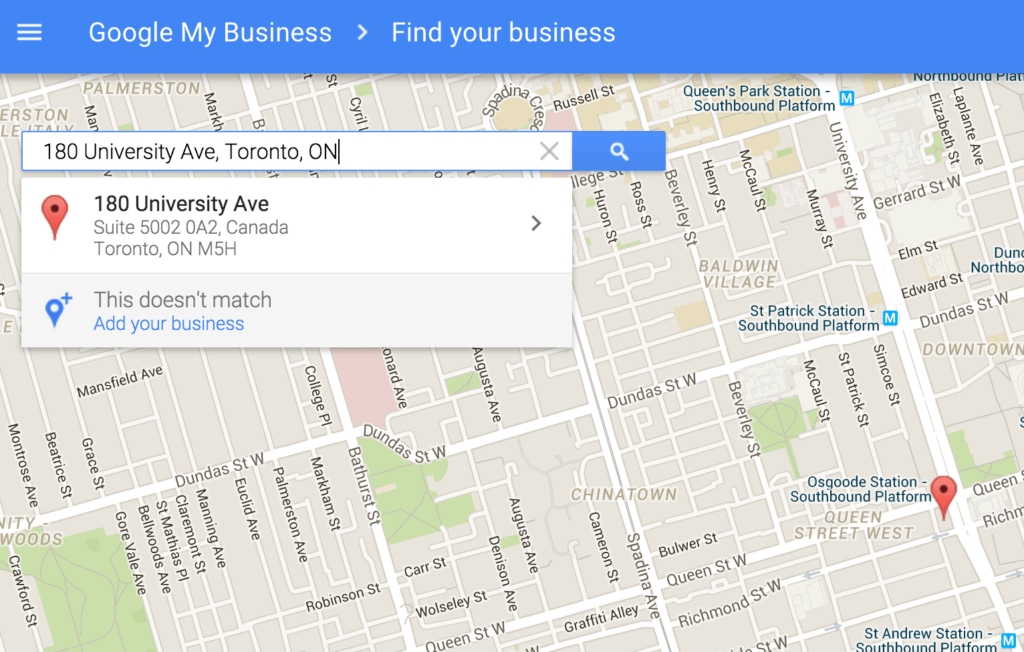
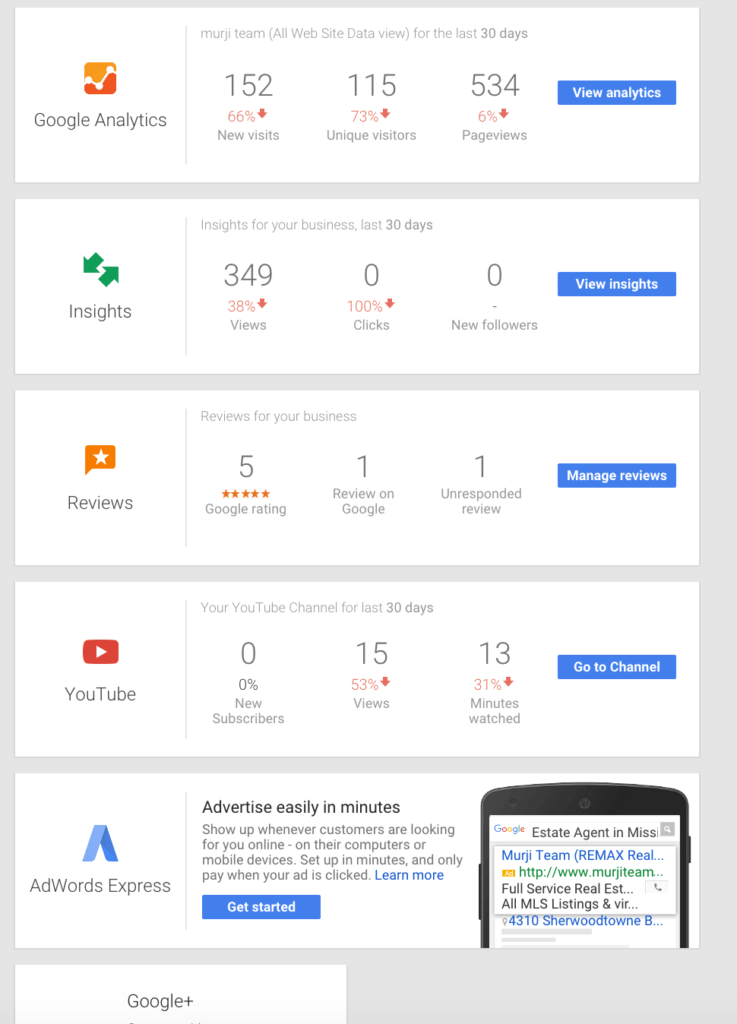
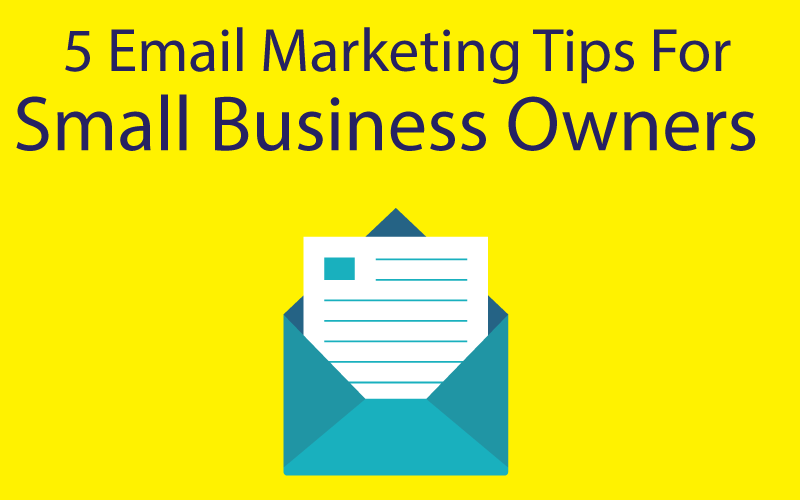
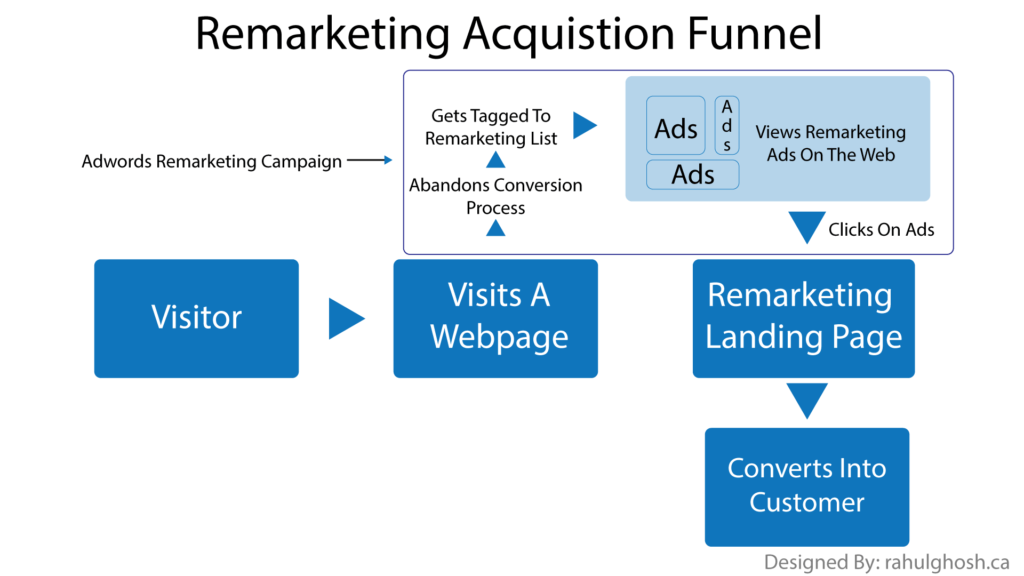

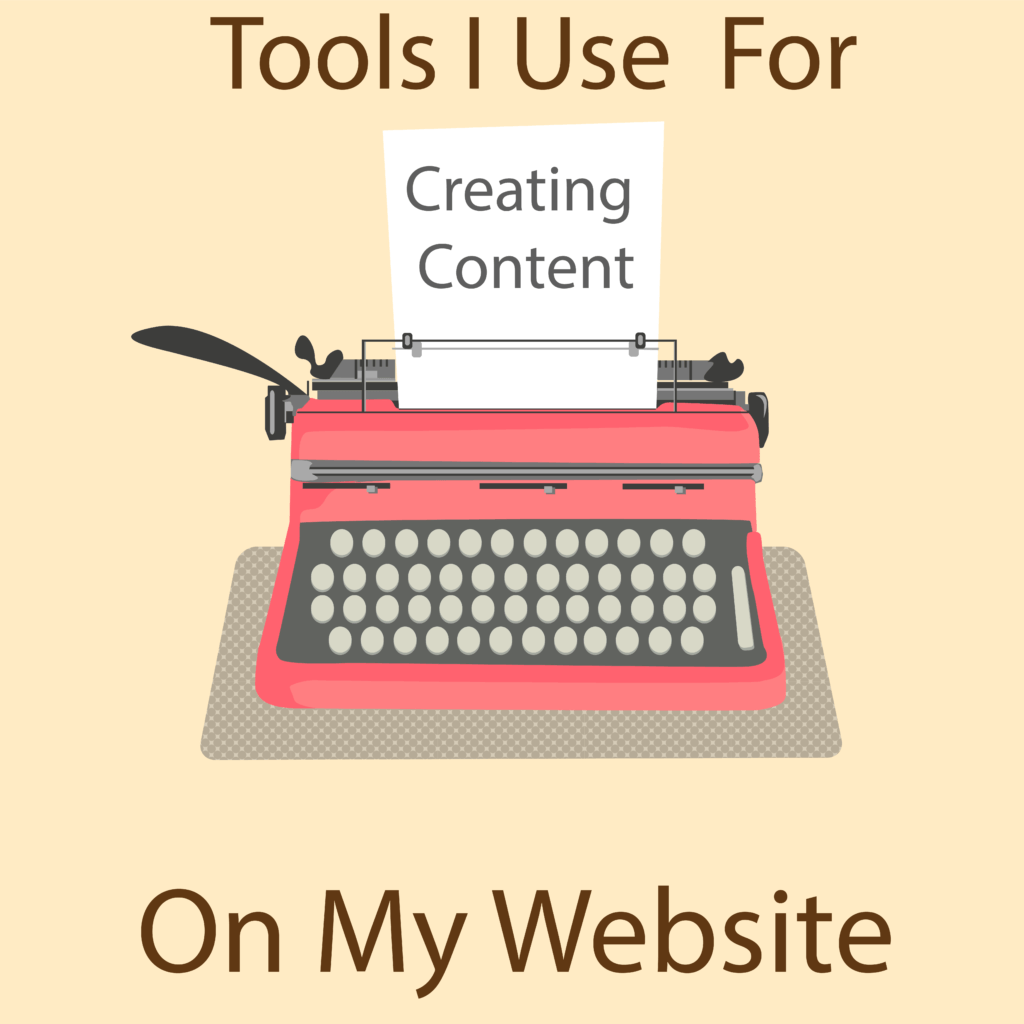
0 Comments